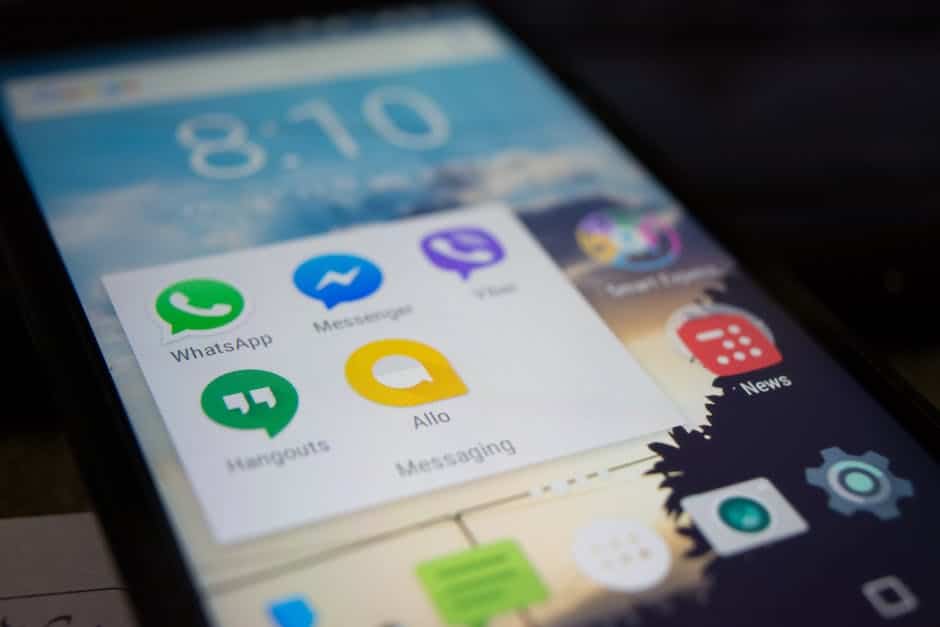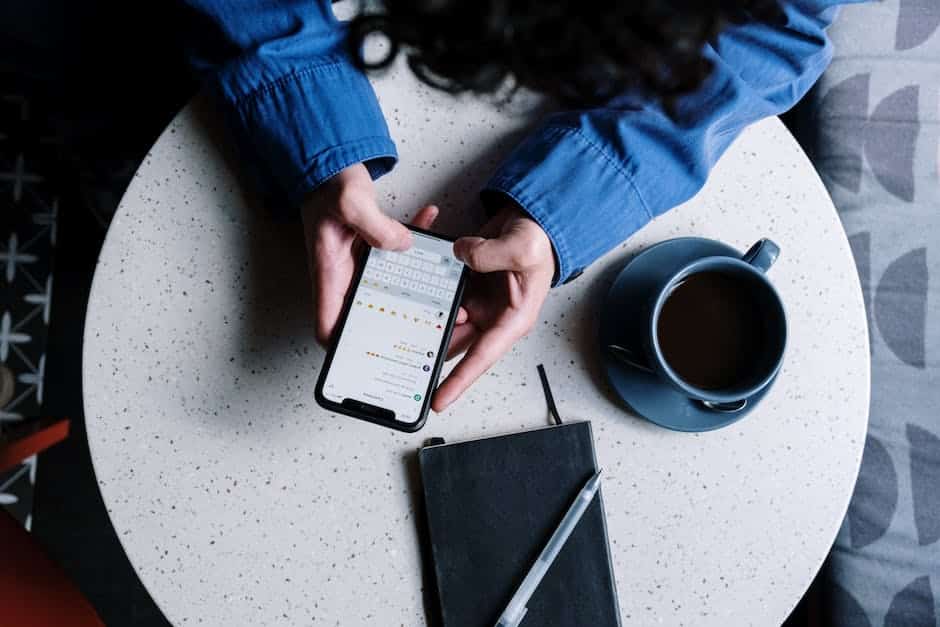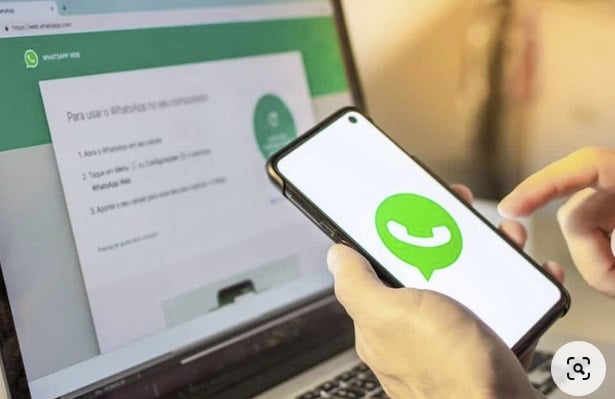WhatsApp is widely used for its convenient communication features, allowing users to send messages, make calls, and share various multimedia files, including audio recordings. However, saving WhatsApp audio files on Android or iPhone devices can be a bit tricky. In this article, we will guide you through the process of efficiently saving WhatsApp audio on both Android and iPhone platforms.
Saving WhatsApp Audio on Android
If you are an Android user, follow these steps to save WhatsApp audio:
Step 1: Launch WhatsApp
Open the WhatsApp application on your Android device. You can find the WhatsApp icon in your app drawer or on the home screen.
Step 2: Locate the Audio
Go to the chat conversation that contains the audio file you want to save. Scroll through your conversations or use the search bar to find the specific chat.
Step 3: Play the Audio
Tap on the audio file within the chat to start playing it. Ensure that the audio is completely downloaded before proceeding to the next step.
Step 4: Save the Audio
After playing the audio file, a downward arrow icon will appear. Tap on this icon to save the audio to your device. The audio file will be saved in the WhatsApp folder under your device’s internal storage or SD card.
Saving WhatsApp Audio on iPhone
If you are an iPhone user, saving WhatsApp audio files can be done by following these steps:
Step 1: Launch WhatsApp
Locate the WhatsApp icon on your iPhone’s home screen and tap on it to open the application.
Step 2: Find the Chat
Navigate to the chat conversation containing the audio file you wish to save. You can either scroll through your conversations or use the search bar at the top of the screen to find the specific chat.
Step 3: Play the Audio
Tap on the audio file to play it. Ensure that the audio is fully loaded before proceeding to the next step.
Step 4: Share the Audio
Once the audio is playing, locate the Share button (usually represented by a square with an upward arrow) and tap on it. A list of options will appear.
Step 5: Save the Audio
Among the sharing options, select the «Save to Files» or «Save to Dropbox» option to save the audio file. You can choose the destination folder within the file-saving app.
Alternative Methods
In addition to the above methods, you can also use third-party apps to save WhatsApp audio files on both Android and iPhone devices. Apps such as Transcriber for WhatsApp, W-Tools, and Voice Tools offer additional features like transcribing voice messages or managing WhatsApp media files, including audio.
Conclusion
Saving WhatsApp audio files on Android and iPhone devices is a simple process that can be done within the application itself. Whether you are an Android or iPhone user, follow the steps outlined in this article to quickly and easily save WhatsApp audio files on your device. Additionally, consider exploring the numerous third-party apps available that offer enhanced functionality when managing WhatsApp audio and other media files.