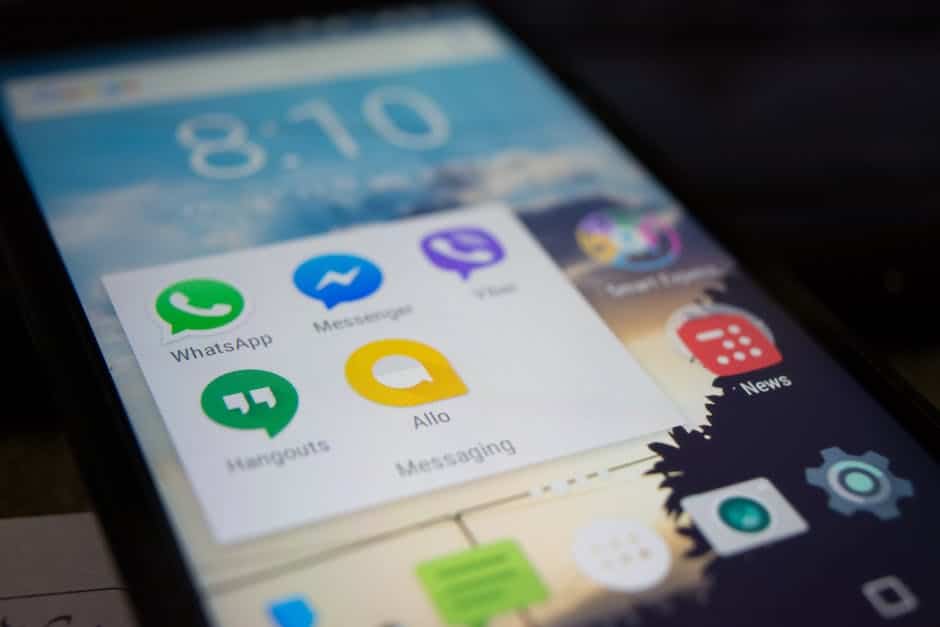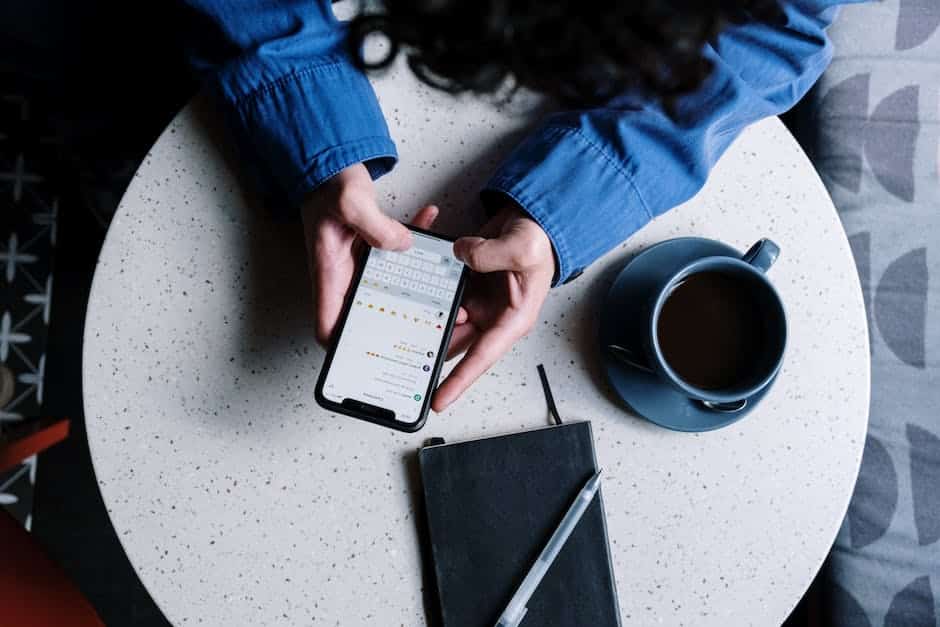In today’s interconnected world, WhatsApp has become an essential communication tool for billions of people. This instant messaging app offers various features that make communication convenient and efficient. However, we have all experienced that dreaded moment when we accidentally send a message to the wrong person or regret a message sent in haste. Fortunately, WhatsApp understands these concerns and has introduced features that allow users to cancel and delete messages. In this article, we will guide you on how to cancel and delete WhatsApp messages, as well as how to recover deleted messages if needed.
Cancelling WhatsApp Messages
WhatsApp has introduced a new feature that allows users to cancel messages that have been sent but not yet delivered to the recipient. To cancel a message, follow these simple steps:
1. Open WhatsApp
Launch the WhatsApp application on your smartphone.
2. Find the message to be cancelled
Navigate to the chat where the message you want to cancel was sent. Locate the message bubble and tap and hold on it.
3. Select «Delete for Everyone»
A menu will appear with different options. Choose the «Delete for Everyone» option. This action will delete the message from your device as well as the recipient’s device.
It’s important to note that this feature only works if the recipient has not yet seen the message. If the message has already been viewed by the recipient, it cannot be canceled.
Deleting WhatsApp Messages
If you want to delete a message that you have sent but don’t need to cancel it, WhatsApp provides a delete option. Here’s how you can delete messages:
1. Open WhatsApp
Open the application on your phone and navigate to the chat containing the message you want to delete.
2. Tap and hold the message
Select the specific message that you want to delete by tapping and holding on it. This will highlight the message and display a menu at the top of the screen.
3. Click on the delete icon
Tap on the delete icon, which looks like a trash bin, located at the top of the screen. A dialog box will appear with different options.
4. Select «Delete for Me»
Choose the «Delete for Me» option. This will delete the message from your device only, and it will still be visible on the recipient’s device.
Recovering Deleted WhatsApp Messages
Sometimes, we accidentally delete WhatsApp messages that we later realize were important. Thankfully, WhatsApp offers a backup feature that allows users to restore deleted messages. Follow these steps to recover deleted messages:
1. Uninstall and reinstall WhatsApp
Uninstall the WhatsApp application from your device and reinstall it from your app store.
2. Verification and restore
Once reinstalled, open WhatsApp and verify your phone number. WhatsApp will automatically detect the backup file and prompt you to restore it. Click on «Restore» to recover your deleted messages.
It’s worth mentioning that the backup feature is time-limited. WhatsApp creates backups of your messages in the cloud, and they are typically stored for up to seven days. After this period, the backup files are automatically deleted.
In Conclusion
WhatsApp has made it significantly easier for users to cancel and delete messages, providing peace of mind in case of inadvertent mistakes. Remember, you can cancel a message that hasn’t been seen by the recipient, but once it’s been viewed, cancellation is no longer possible. If you need to delete a message for your device only, the delete option is available. Furthermore, you can recover deleted messages by reinstalling WhatsApp and restoring from a backup. By following these steps, you can effectively manage your WhatsApp messages and ensure a seamless communication experience.