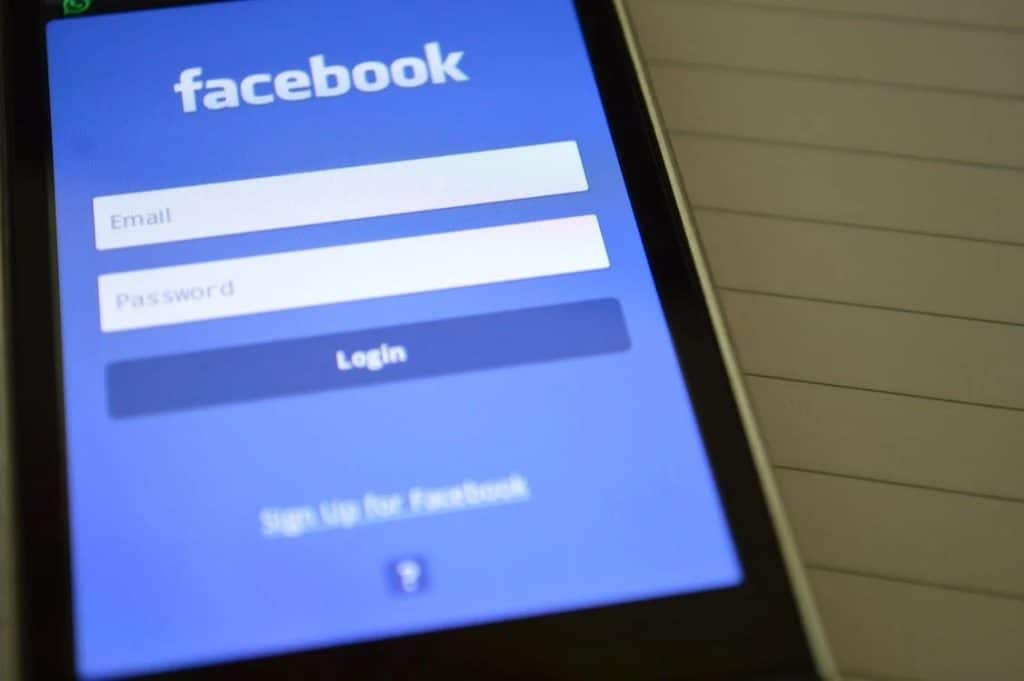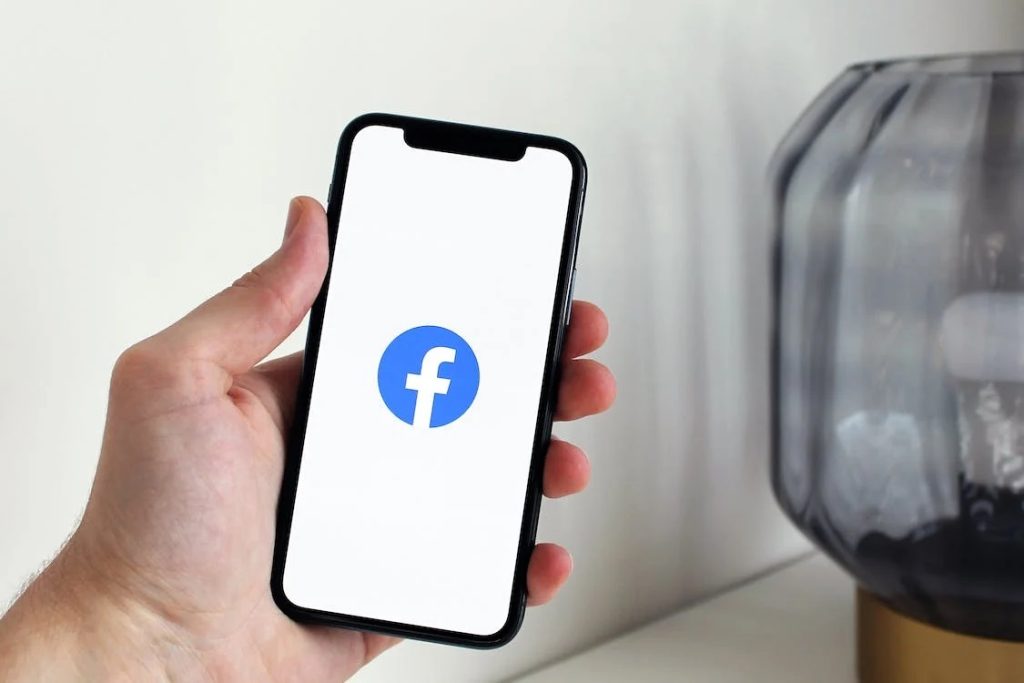Facebook is a popular social media platform that allows us to connect and communicate with friends, family, and even businesses. While it offers numerous benefits, there are times when we receive unwanted messages from unknown individuals or entities. Fortunately, Facebook provides privacy settings that can be adjusted to prevent such messages from reaching your inbox. In this article, we will explore how you can stop them from sending you messages on Facebook using these privacy settings.
1. Accessing Privacy Settings
The first step to stopping unwanted messages on Facebook is by accessing the privacy settings. To do this, login to your Facebook account and click on the dropdown arrow in the top-right corner of the screen. From the dropdown menu, select «Settings & Privacy,» and then click on «Settings.»
2. Privacy Shortcuts
In the left-hand column of the «Settings» page, you will find a section called «Privacy.» Under this section, click on «Privacy Shortcuts.» Here, you can quickly access and manage important privacy controls.
3. Who can contact me?
Within the «Privacy» section, find and click on «Who can contact me?» This option allows you to control who is able to send you friend requests and messages.
4. Restricting Message Requests
To further limit unwanted messages, scroll down the «Who can contact me?» page until you find «Filter Messages.» This feature enables you to filter and restrict incoming message requests.
By default, the setting is set to «Basic Filtering.» If you select this option, messages from friends and people you may know will be delivered to your inbox, while messages from unknown individuals will be moved to the Message Requests folder. This folder acts as a security measure, allowing you to review and decide whether to accept, ignore, or delete the message request.
If you prefer stricter control over message requests, you can choose the «Strict Filtering» option. By selecting this, Facebook will automatically move all incoming message requests, except those from friends, to the Message Requests folder. This ensures that your inbox remains clutter-free from unwanted messages.
5. Blocking Unwanted Messages
If you still find yourself receiving unwanted messages, Facebook provides the option to block individuals who are bothering you. To do this, navigate to the message thread of the person you want to block. Click on the «More» button represented by three dots in the top-right corner of the chat window. From the dropdown menu, select «Block.»
By blocking an individual, you prevent them from sending you messages, friend requests, or seeing your profile on Facebook. Additionally, they will be unfriended and any previous conversations will be deleted.
6. Managing Message Requests
Facebook also allows you to manage message requests within the Message Requests folder. To access this folder, click on the «Messenger» icon at the top of your Facebook homepage, then select «Message Requests» from the dropdown menu.
In this folder, you can view all incoming message requests. From here, you can accept, ignore, or delete the requests based on your preference. Accepted requests will move the conversation to your regular inbox, while ignored or deleted requests will be discarded.
7. Reporting and Ignoring Messages
If you receive messages that are abusive or violate Facebook’s Community Standards, it is crucial to report them. Open the message you want to report, click on the «More» button, and select «Report.» Facebook will review the report and take appropriate action.
Alternatively, if a message is simply annoying but not violating any rules, you can choose to ignore it. Ignoring a conversation will move it to the Message Requests folder, and the person who sent it will not be notified that you have read the message. This can be useful for deterring persistent messages without escalating the situation.
Conclusion
Facebook’s privacy settings provide valuable tools to help you control and stop unwanted messages from reaching your inbox. By adjusting the Who Can Contact Me settings, filtering message requests, blocking individuals, and managing the Message Requests folder, you can maintain a safe and spam-free Facebook experience. Remember to report any abusive messages and use the ignore feature when necessary. Enjoy connecting with the people who matter most to you while maintaining your privacy.